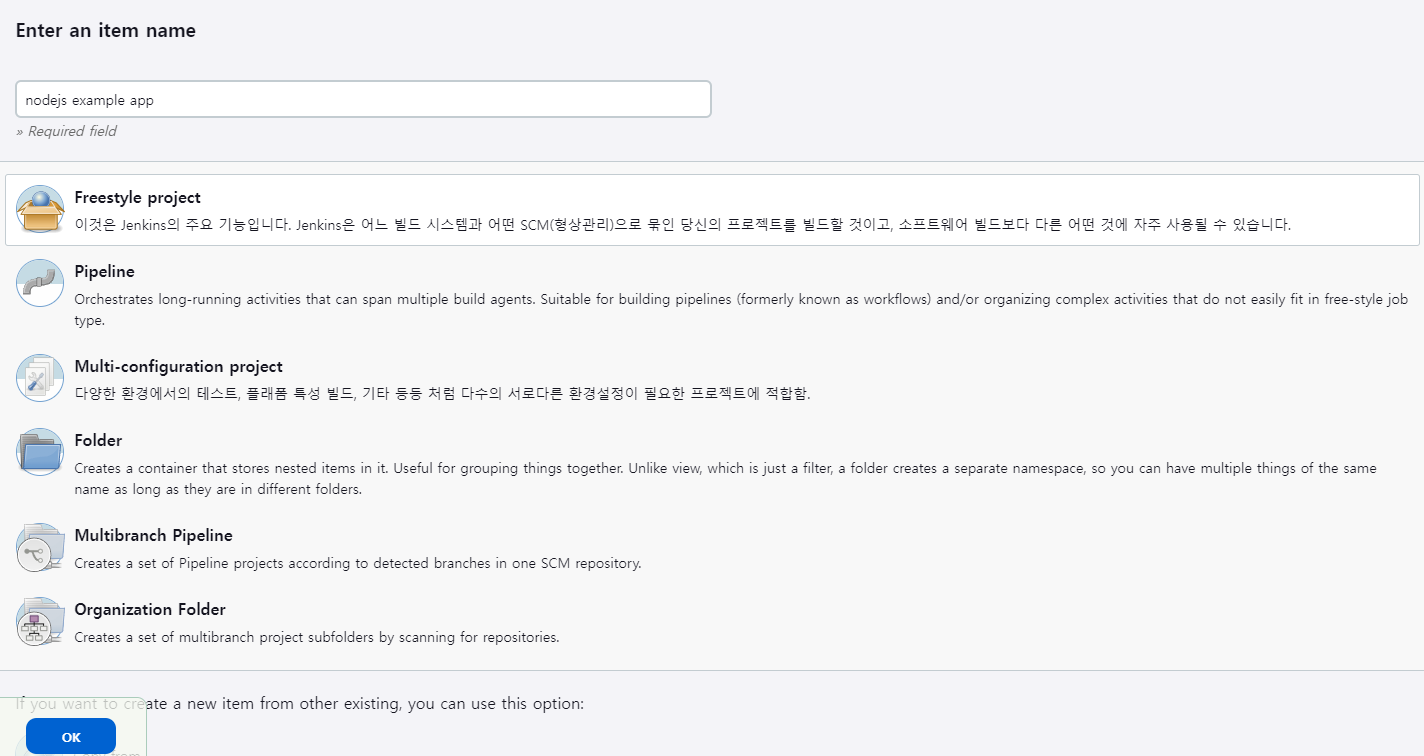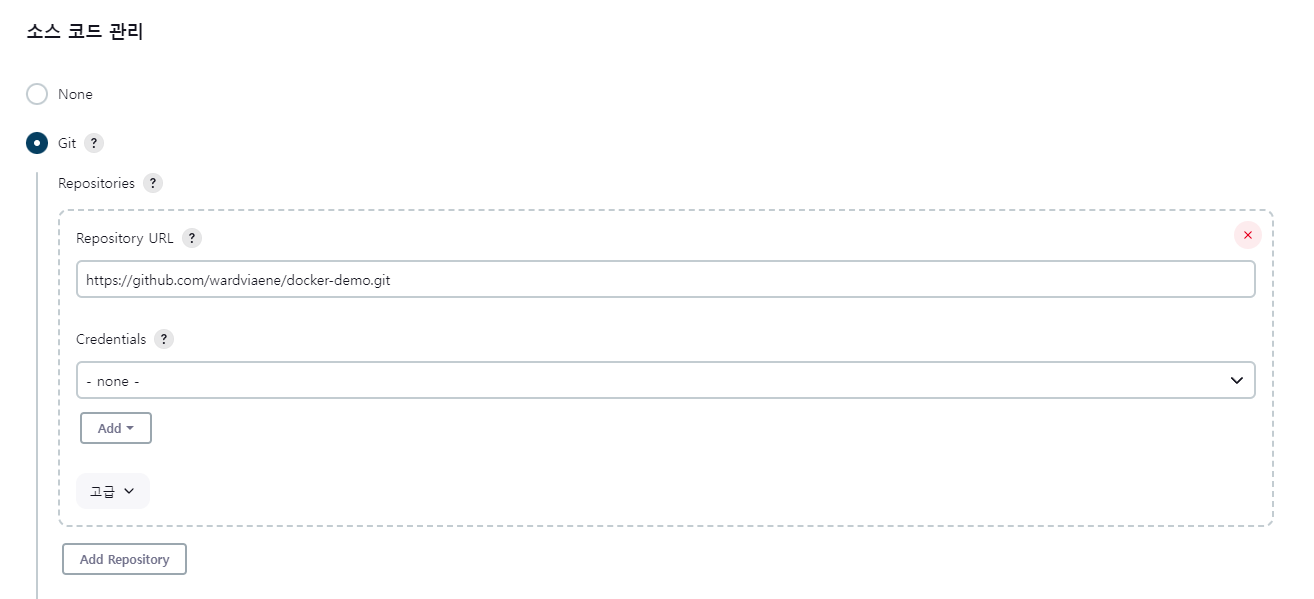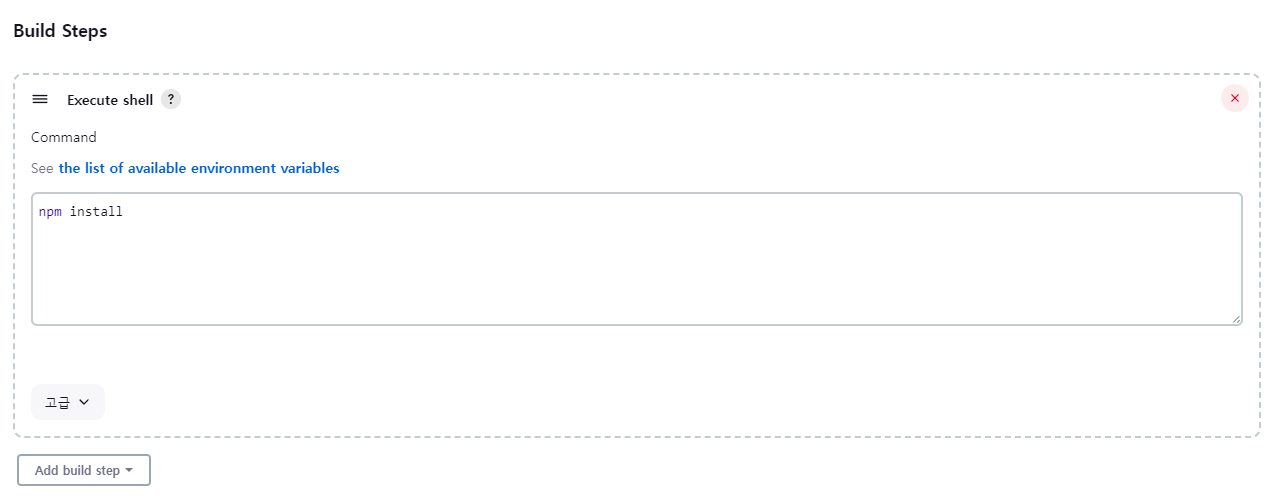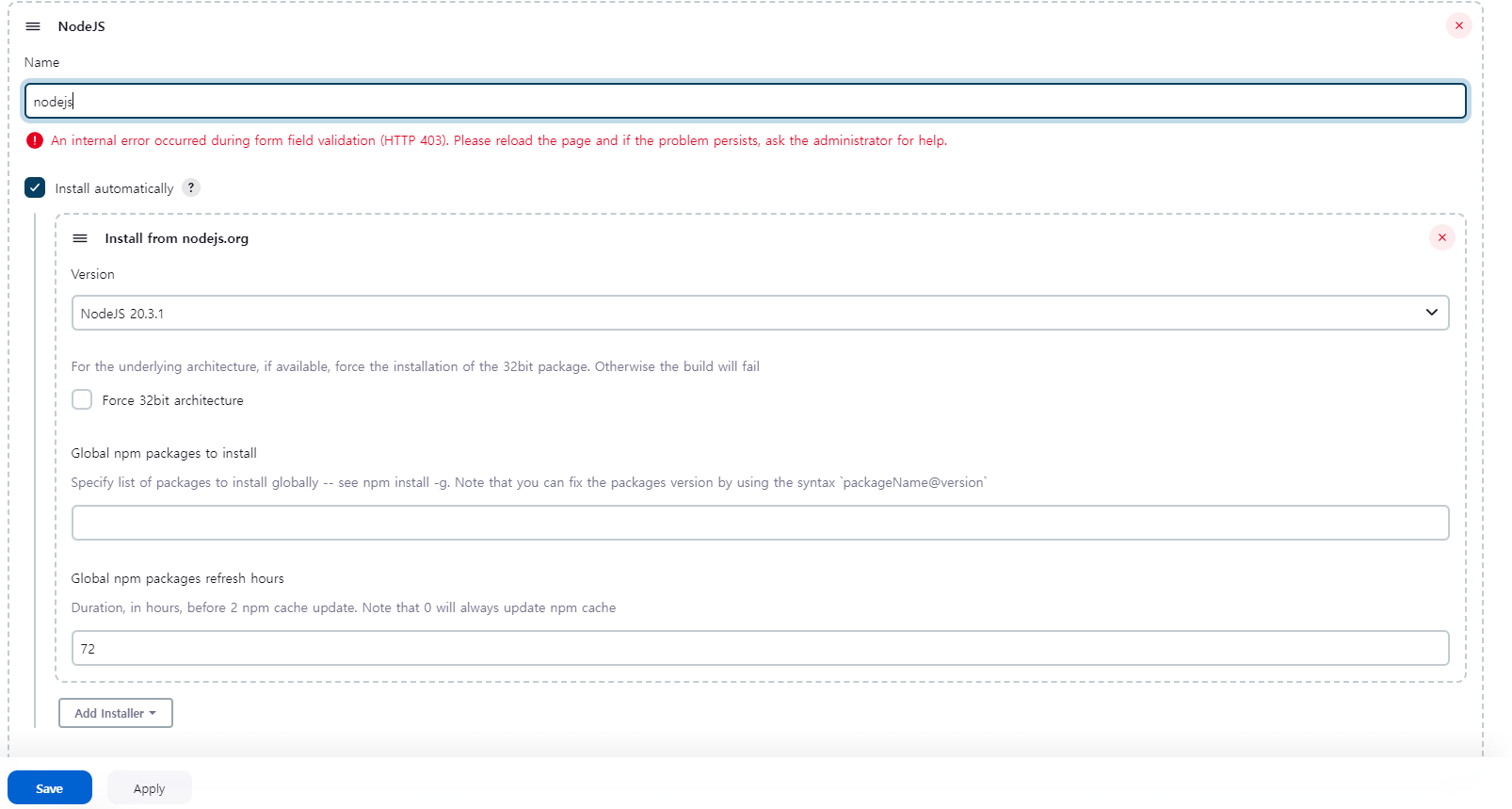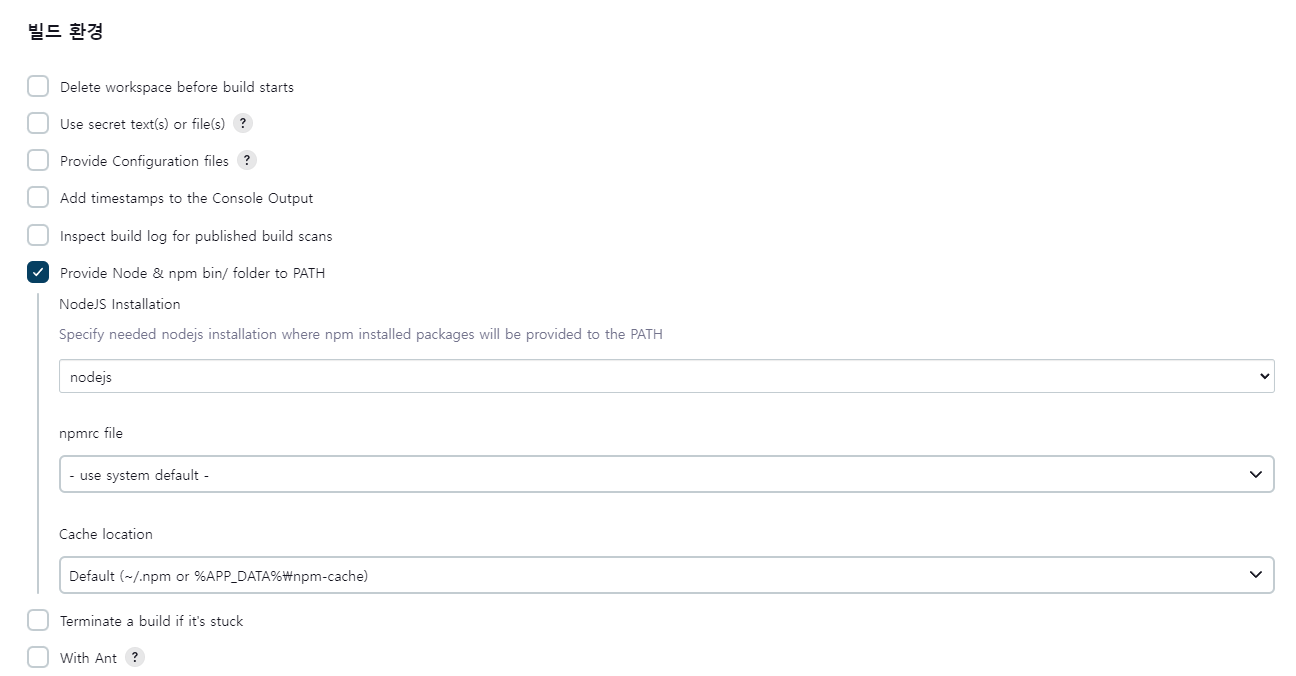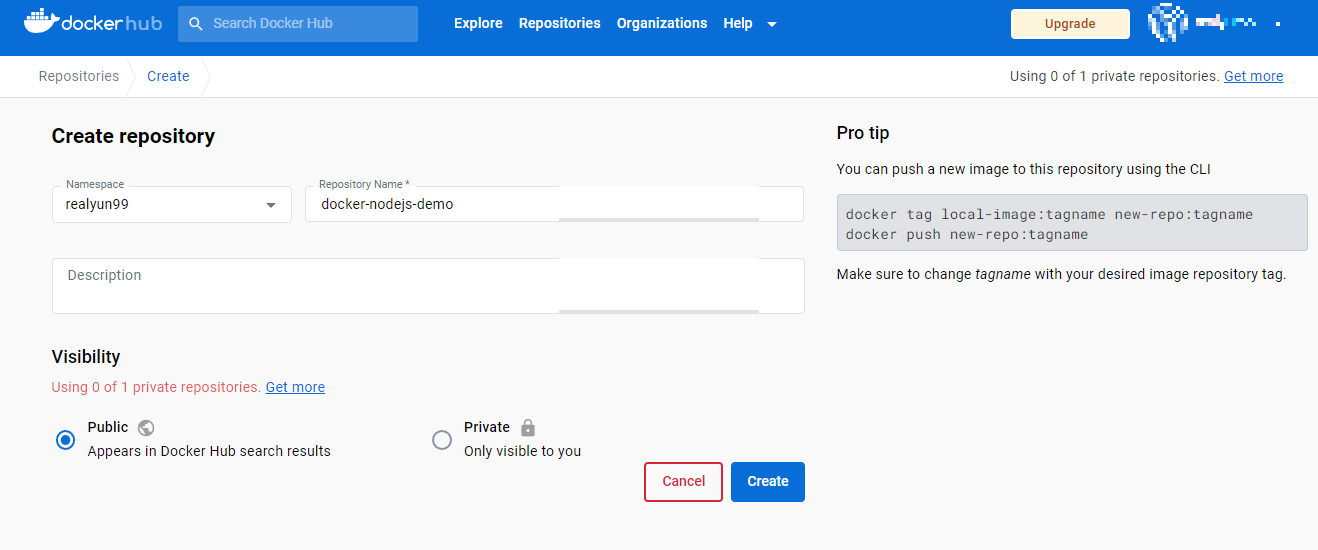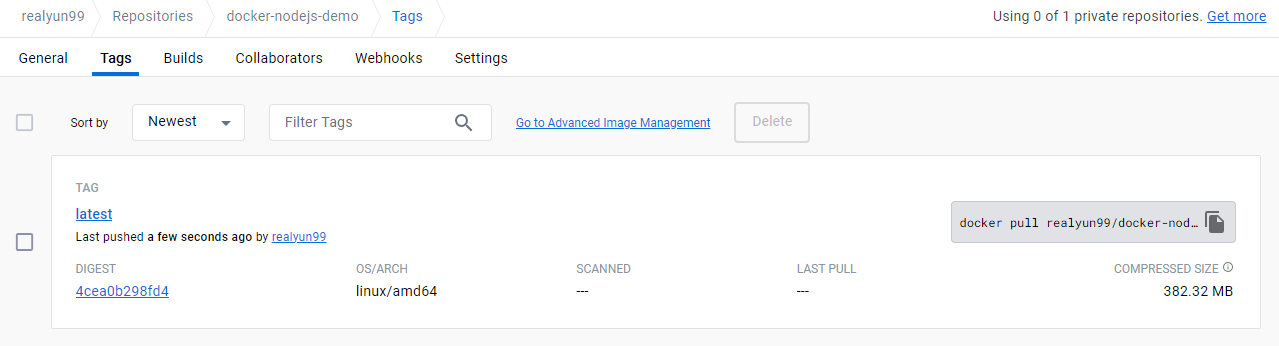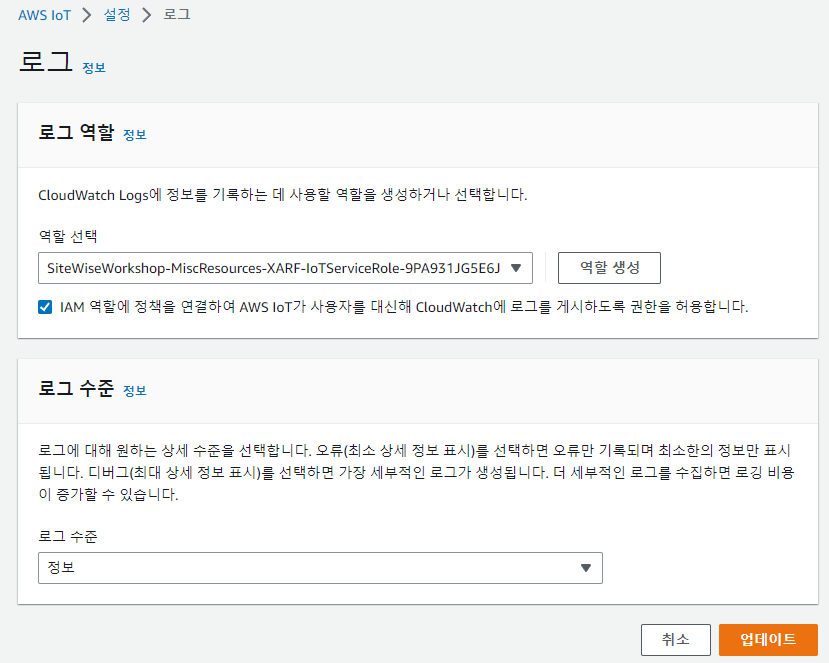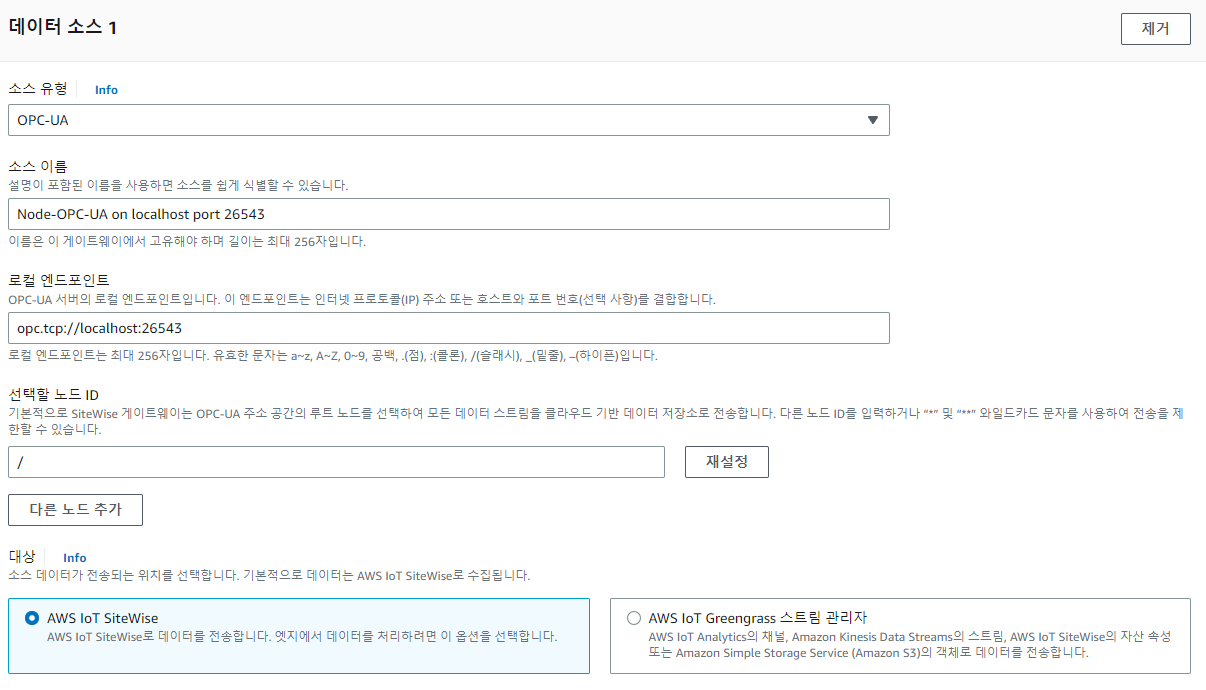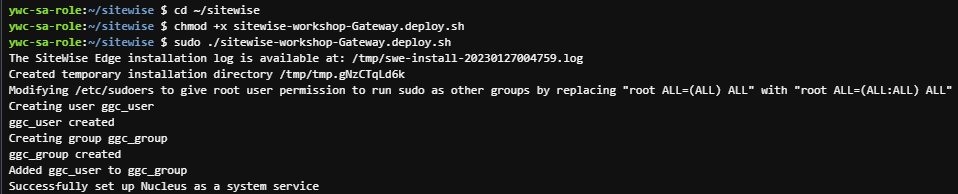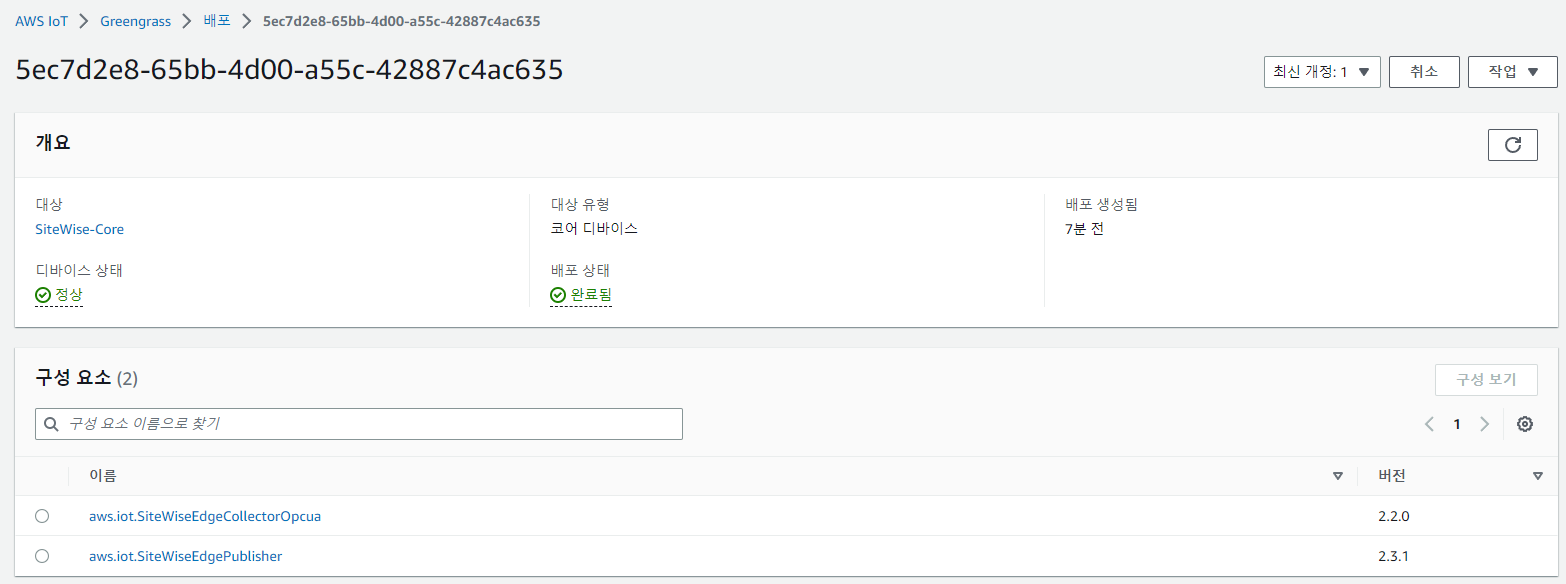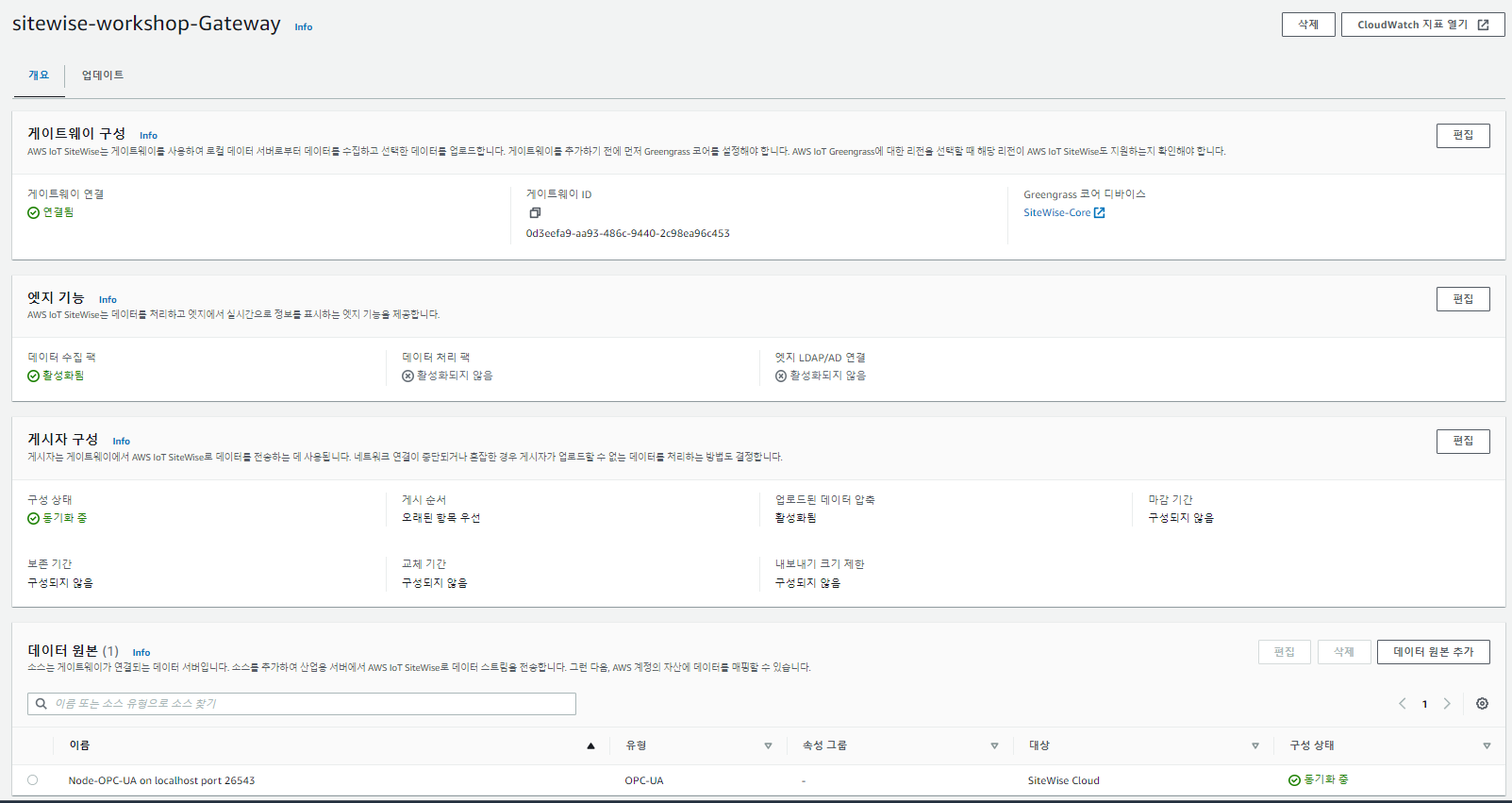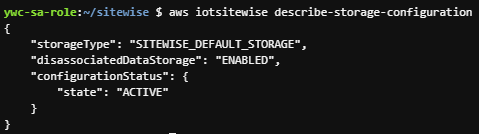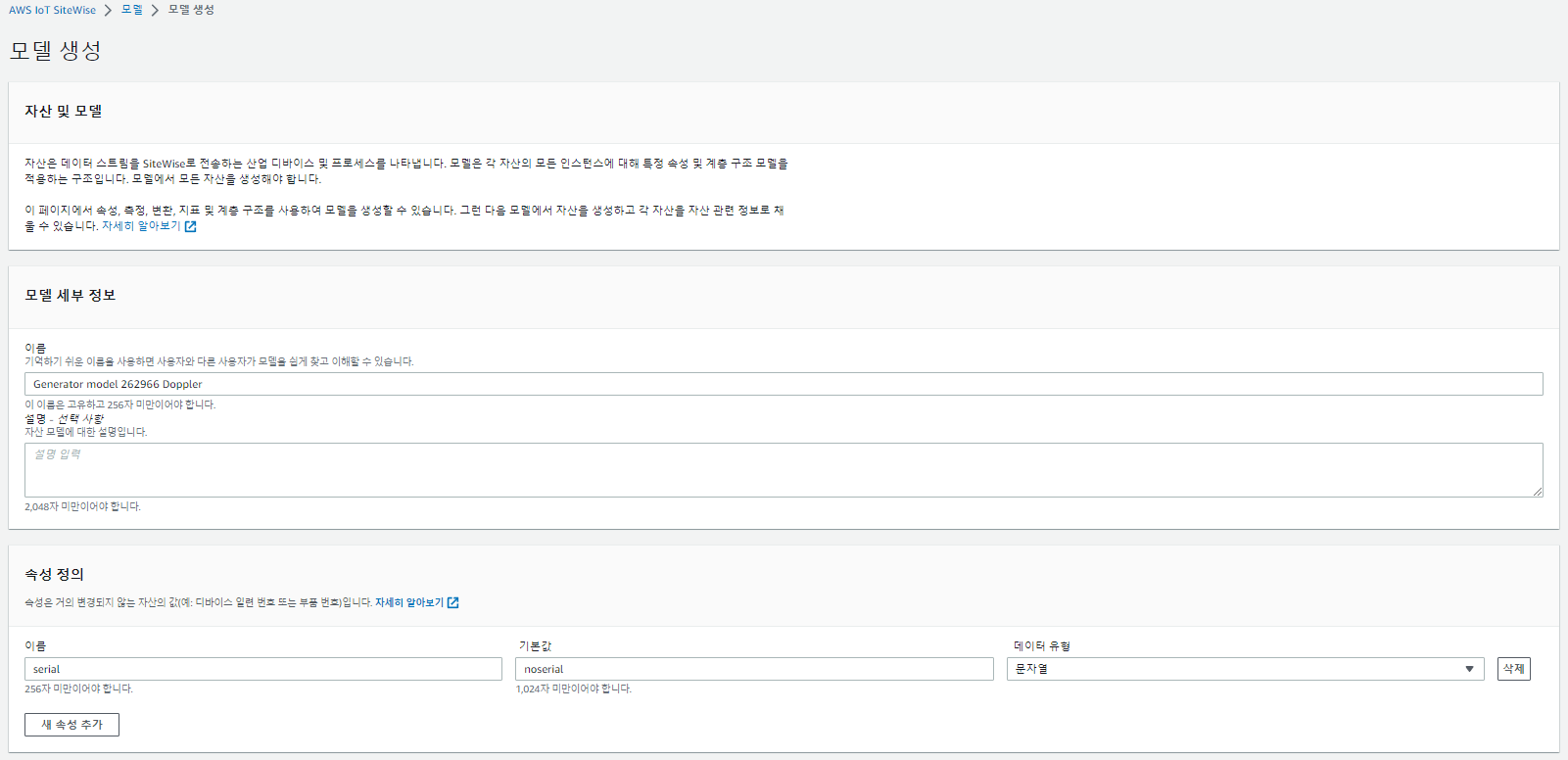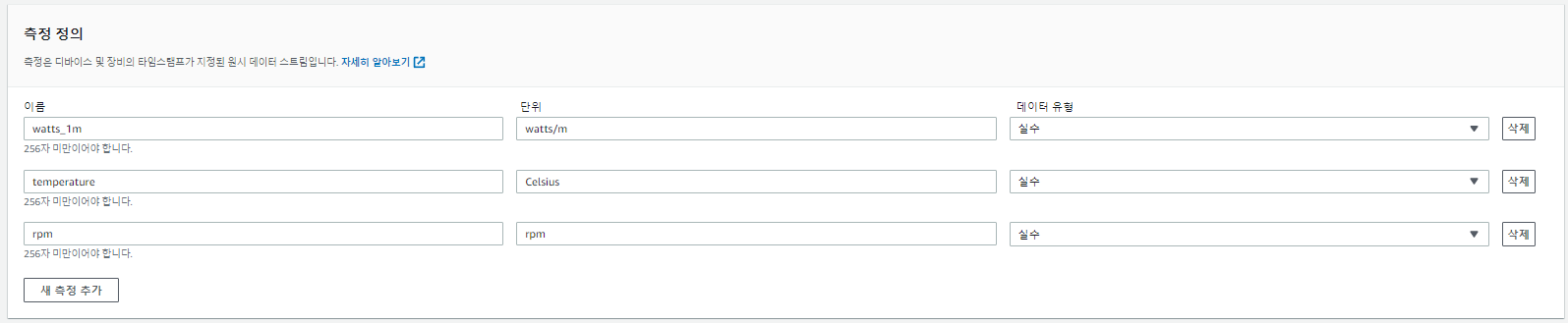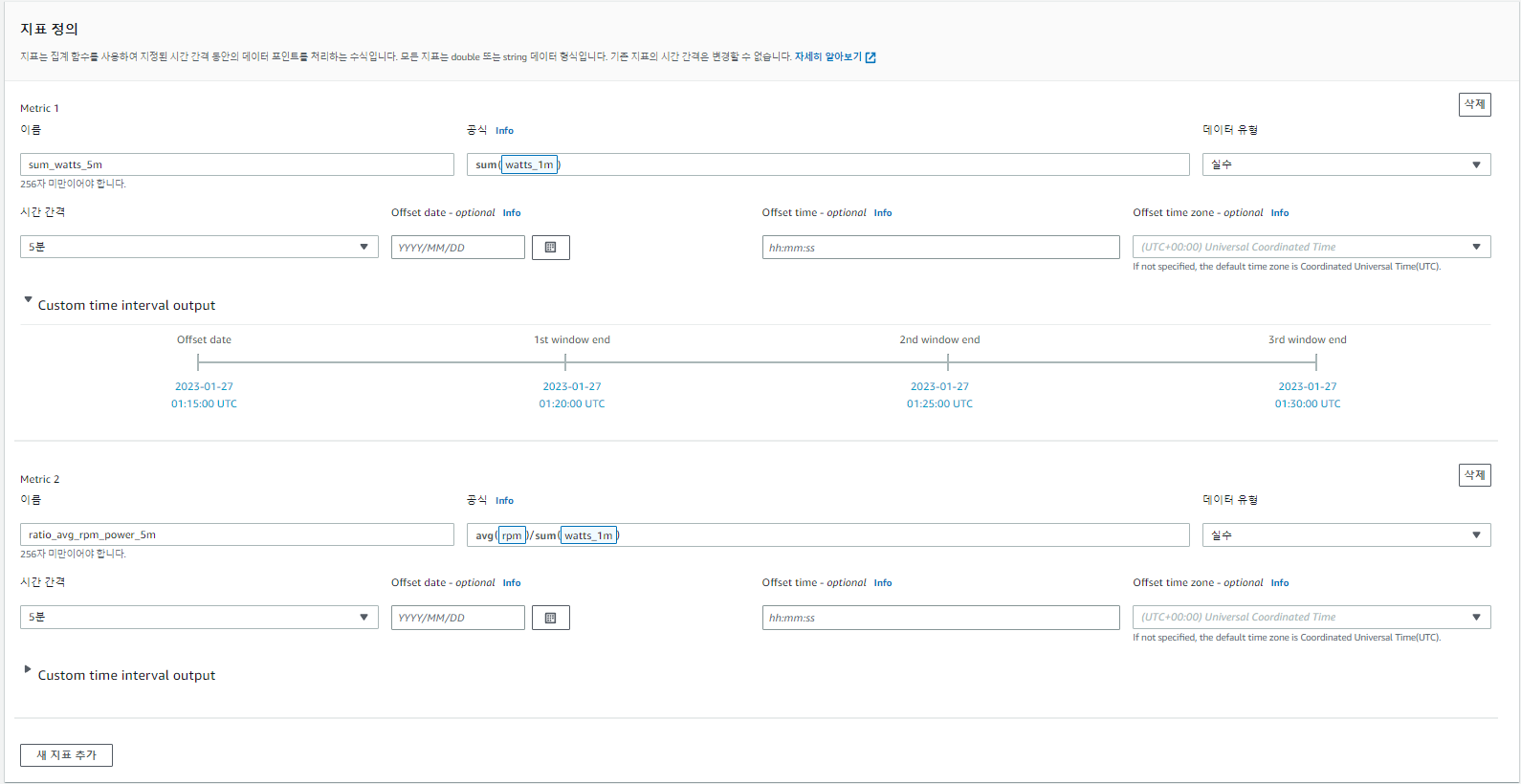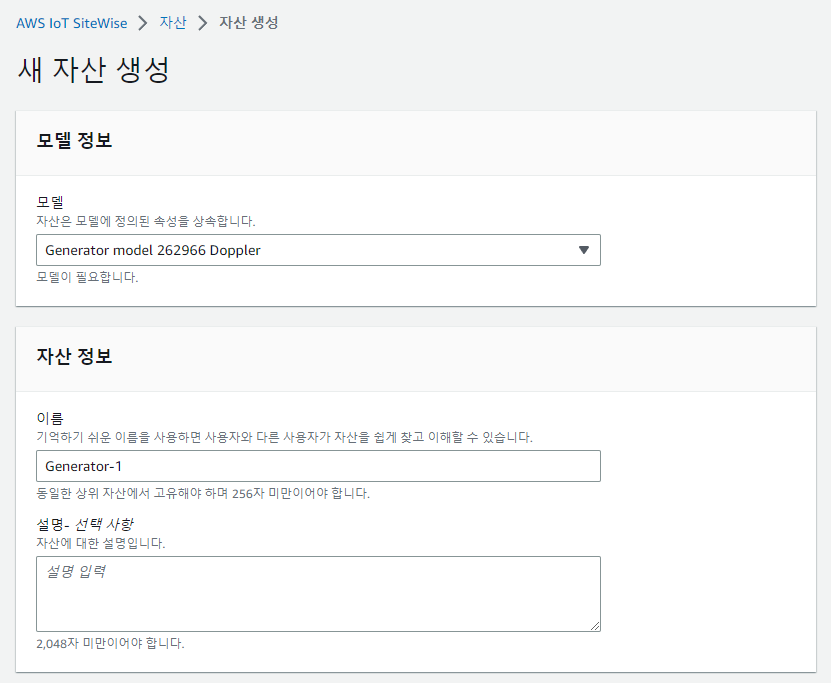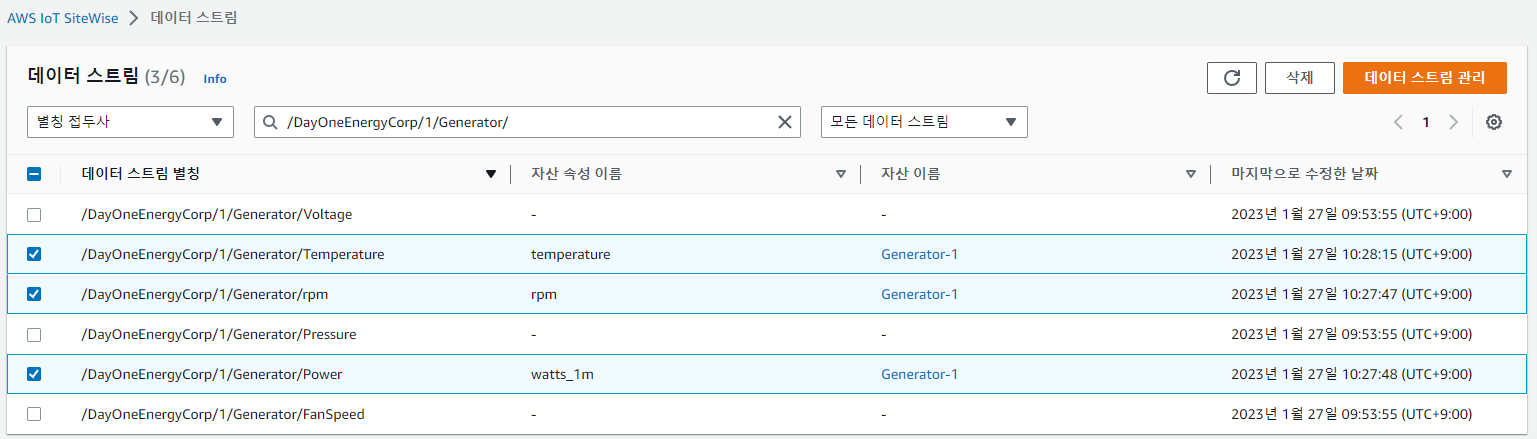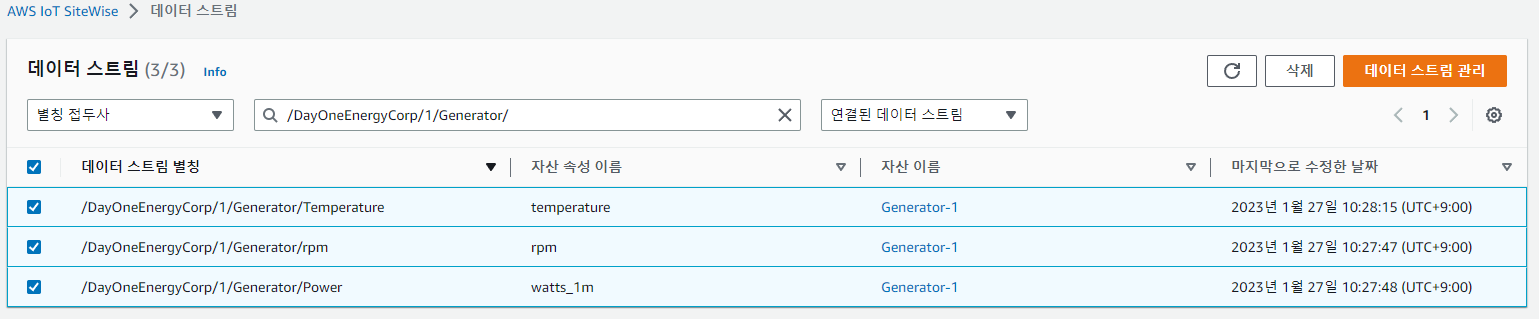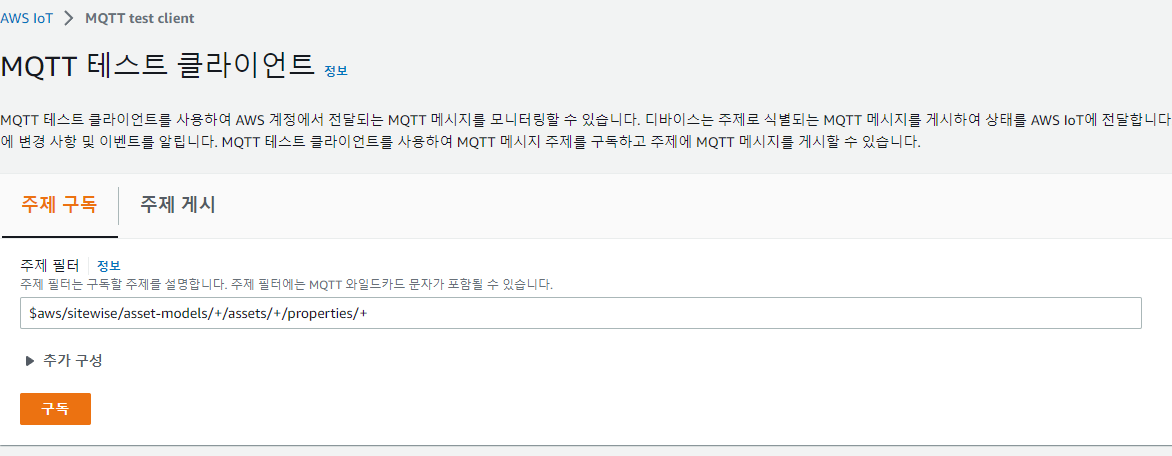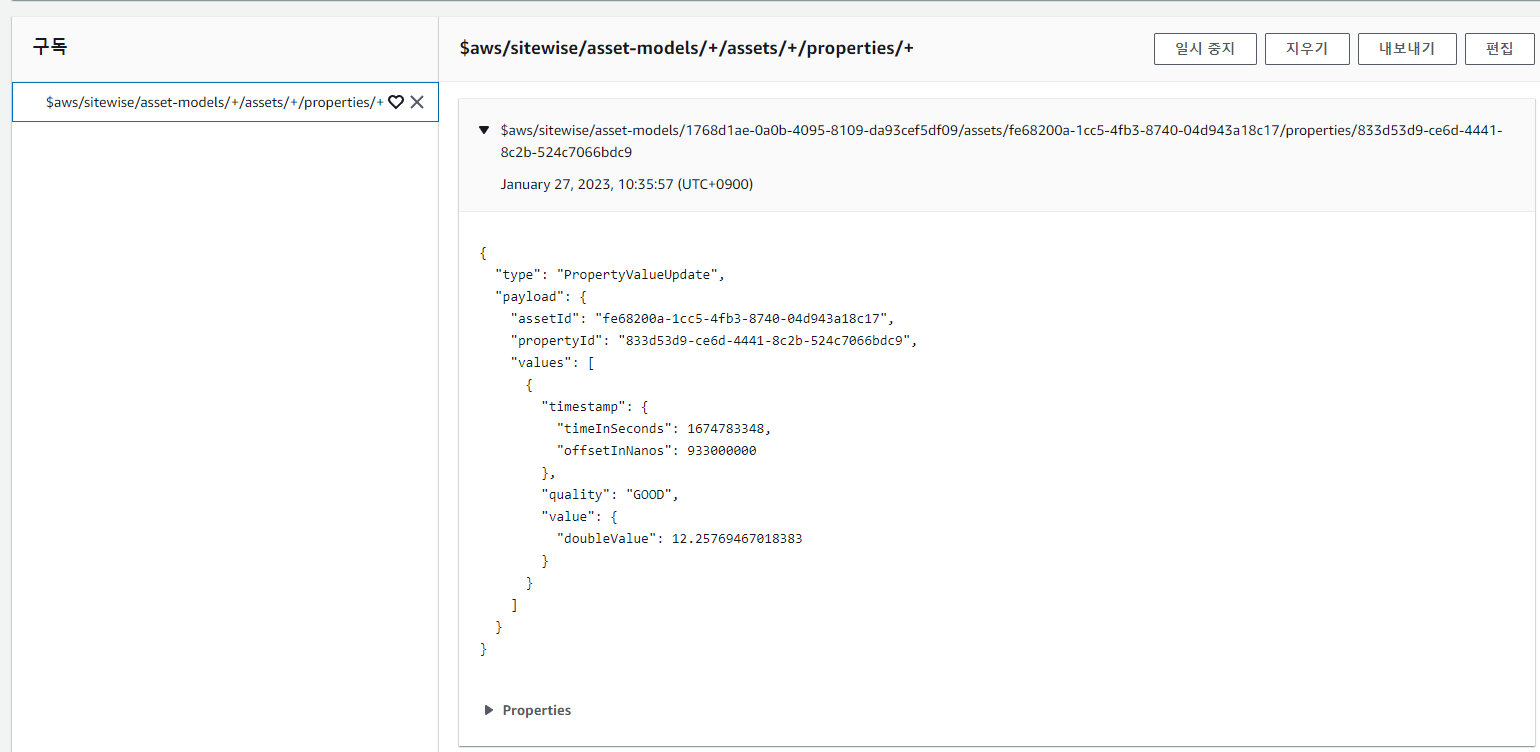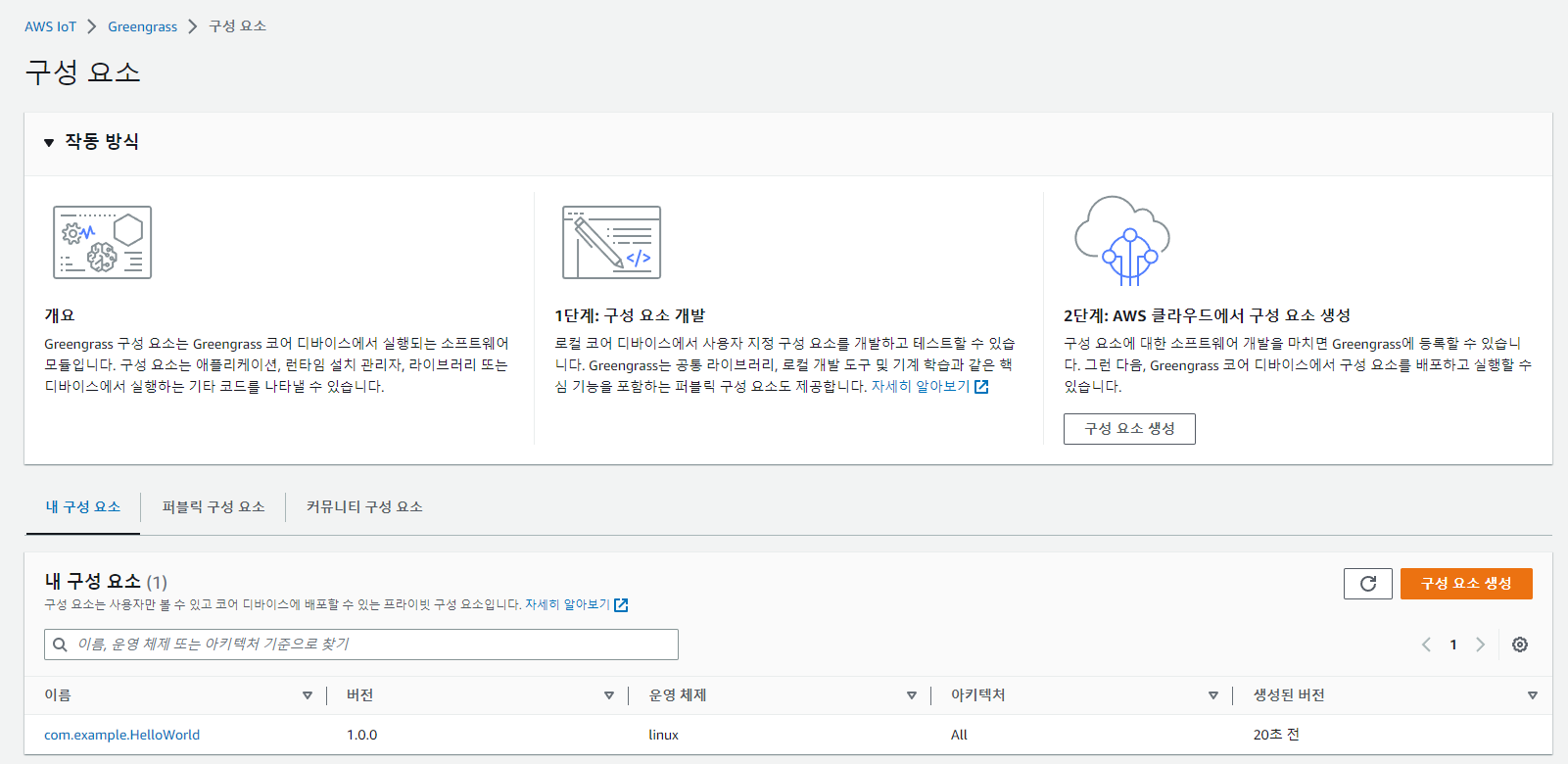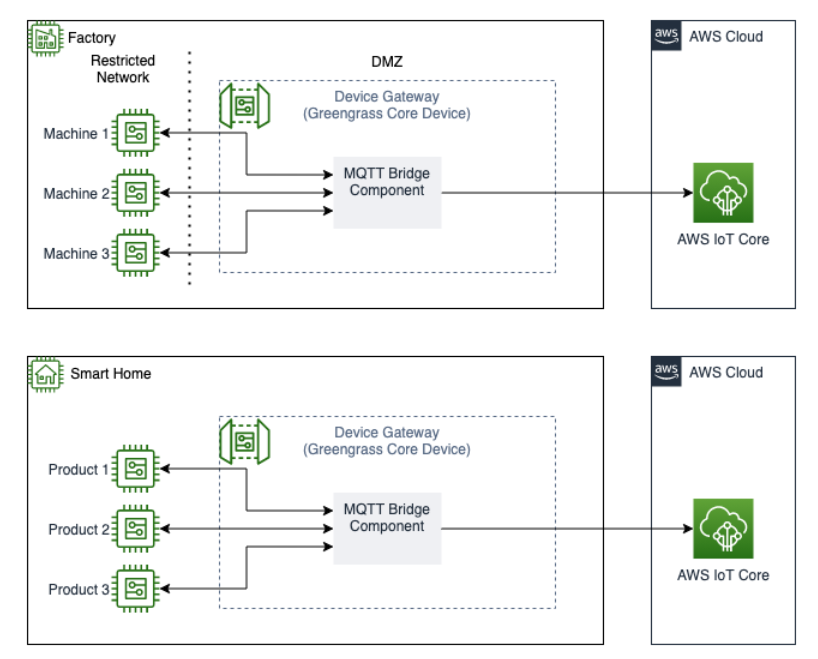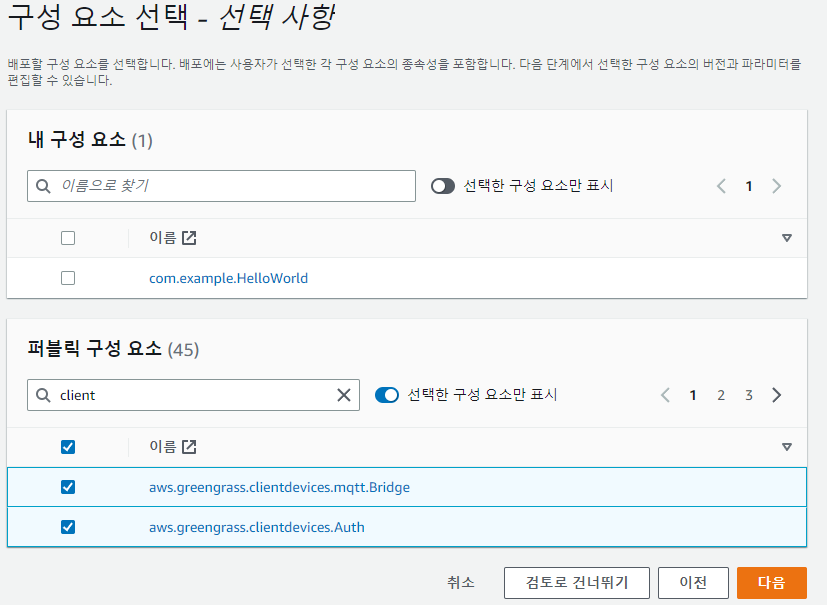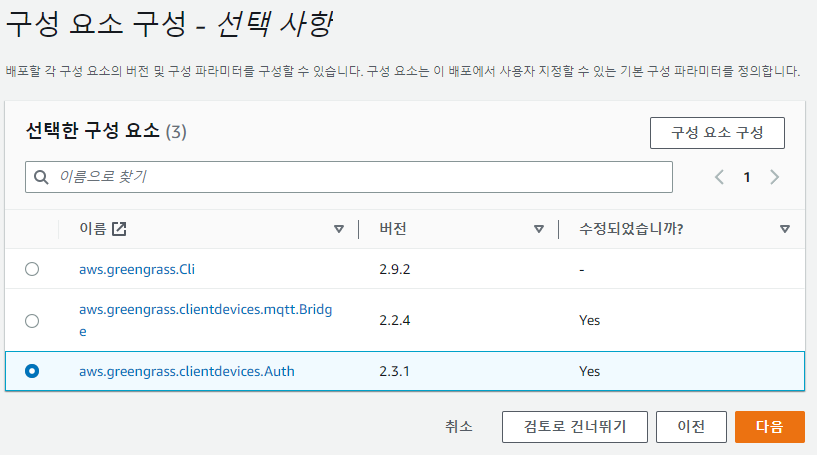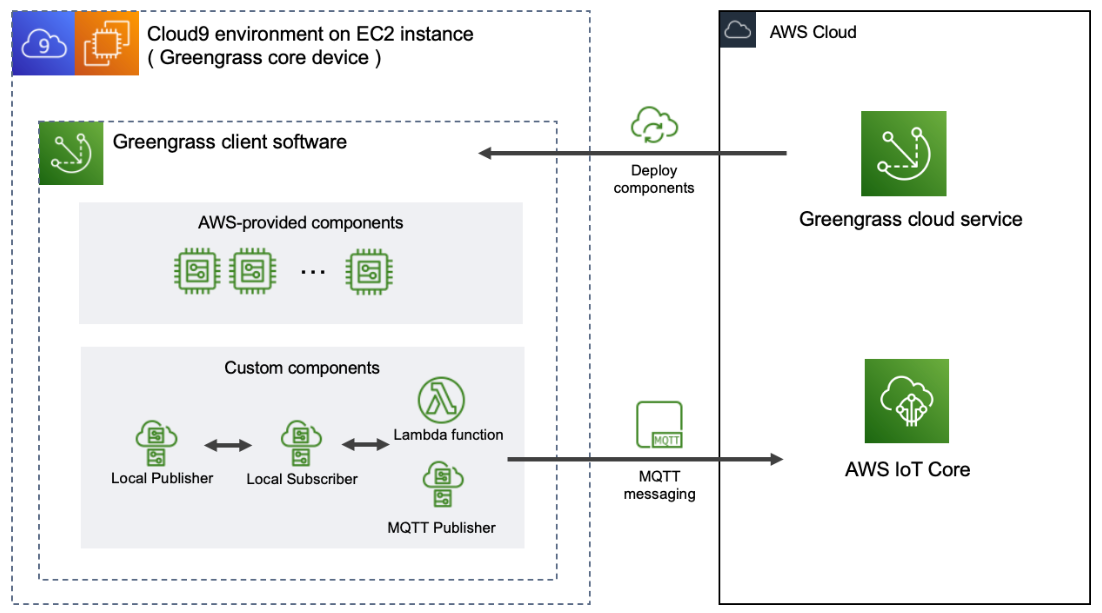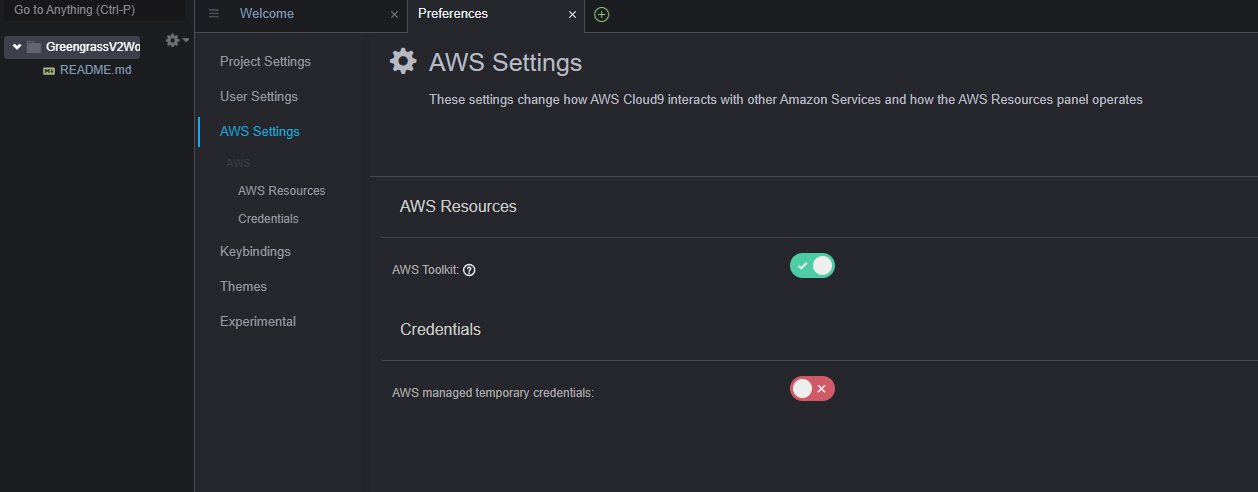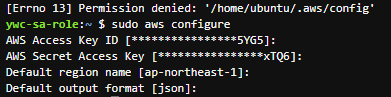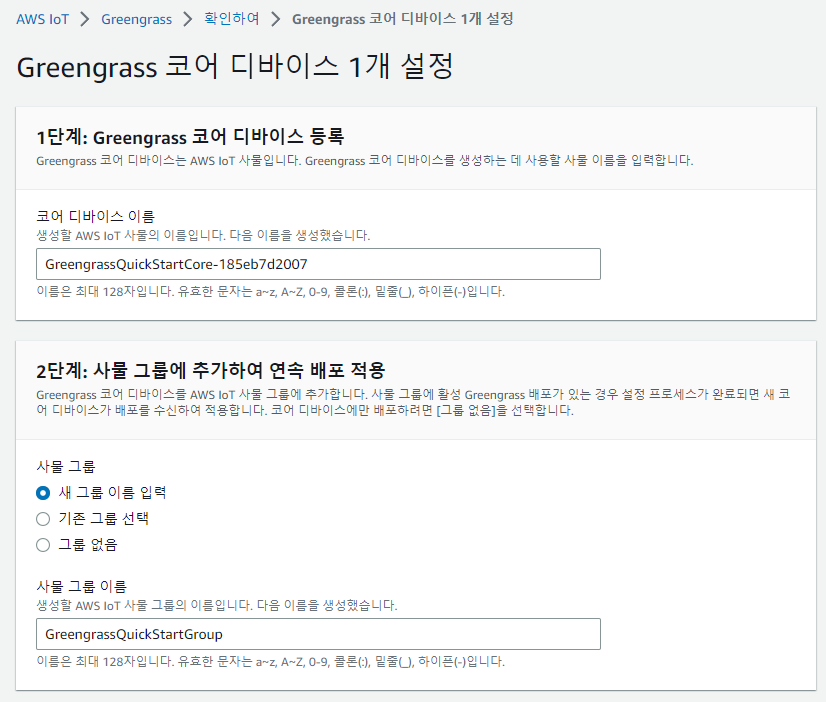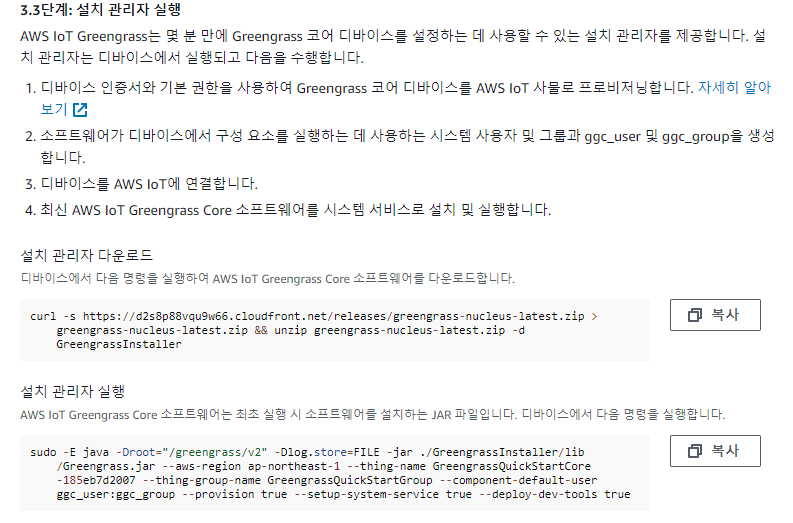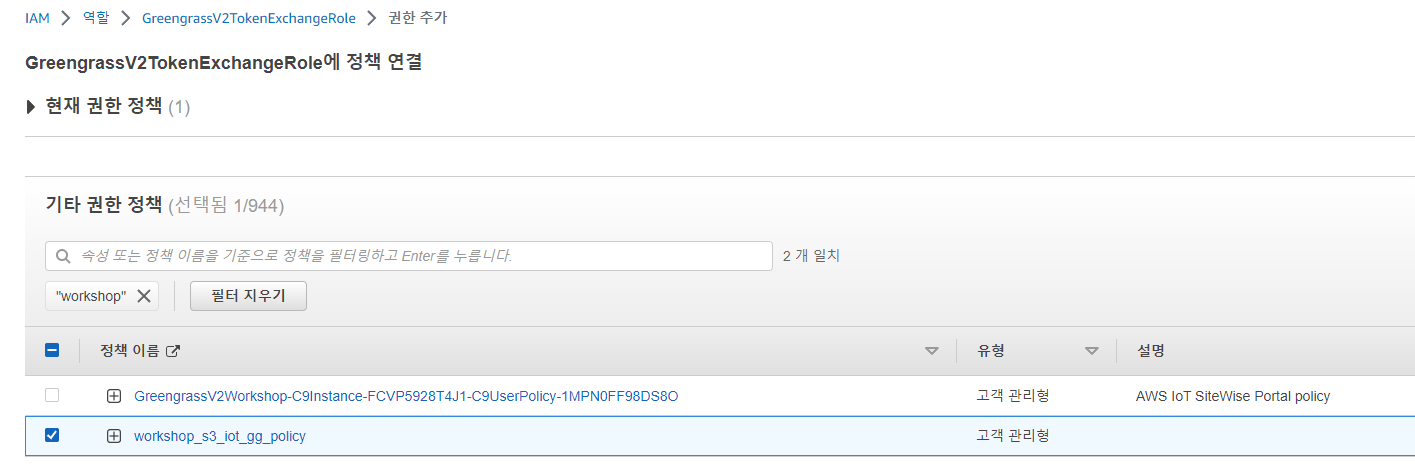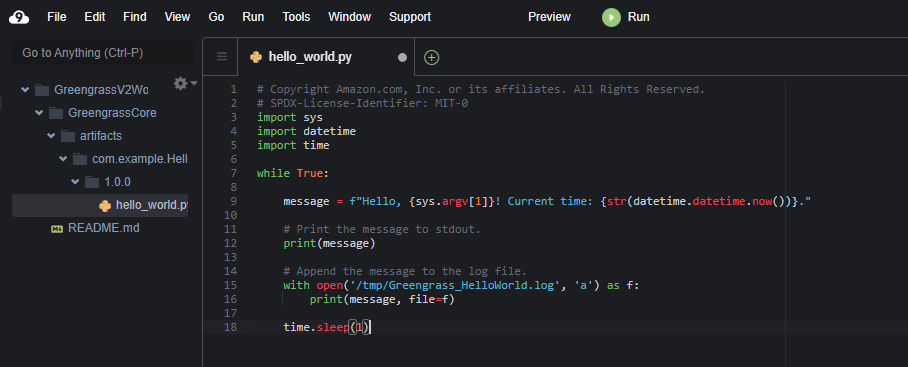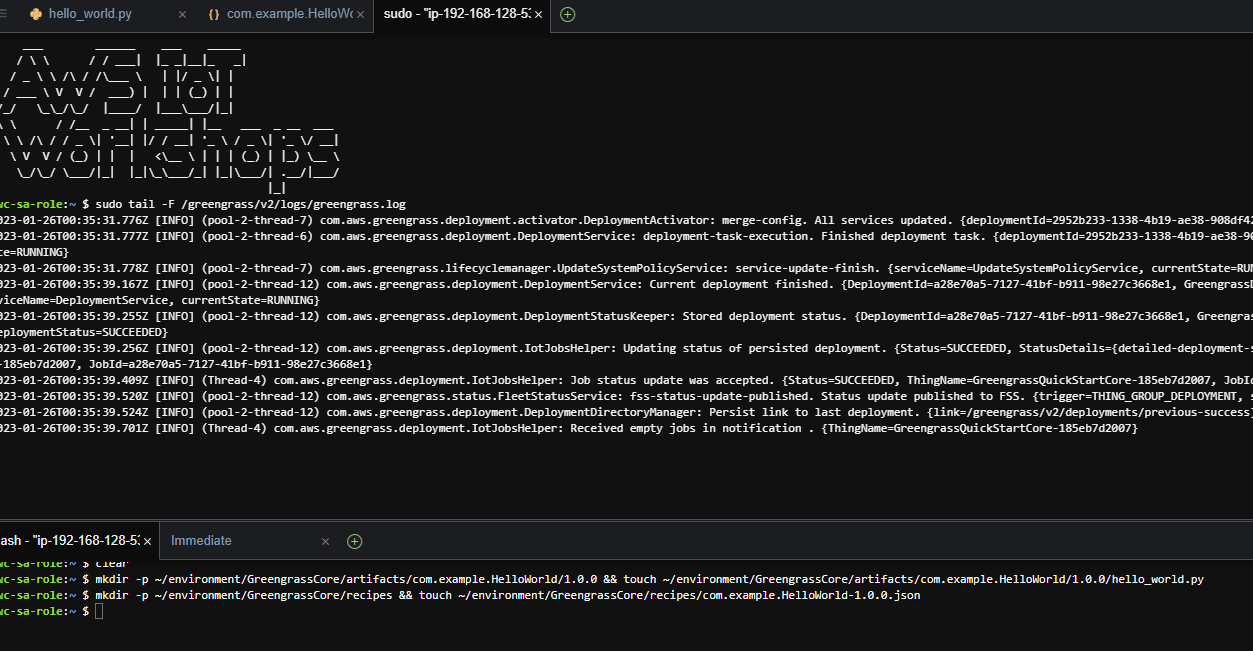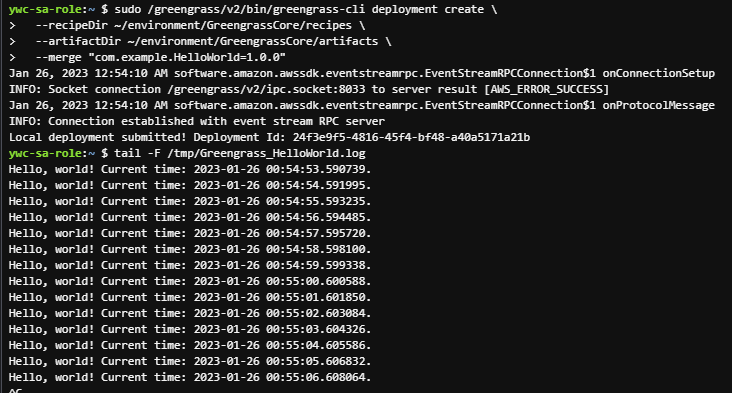위의 실습을 이어서 진행할 것이다.
https://realyun99.tistory.com/192
AWS Cloud에서 component를 배포하려면 먼저 recipe 파일을 확장해 S3의 component artifact를 참조한 다음 component artifact를 S3로 업로드 해야한다.
배포가 구성되면 디바이스가 S3에서 아티팩트를 다운로드 한다.
버킷 을 만들고 다음 명령을 사용해 버킷 이름을 검색하는 명령어를 입력한다.
EPOCH_TIME=$(date +"%s") && S3_BUCKET=ggcv2-workshop-$HOSTNAME-$EPOCH_TIME && aws s3 mb s3://$S3_BUCKET
아래 코드 중 버킷이름을 위에서 검색했던 이름으로 변경하고 json 파일을 업데이트 해준다.
{
"RecipeFormatVersion": "2020-01-25",
"ComponentName": "com.example.HelloWorld",
"ComponentVersion": "1.0.0",
"ComponentDescription": "My first AWS IoT Greengrass component.",
"ComponentPublisher": "Amazon",
"ComponentConfiguration": {
"DefaultConfiguration": {
"Message": "world"
}
},
"Manifests": [
{
"Platform": {
"os": "linux"
},
"Lifecycle": {
"Run": "python3 -u {artifacts:path}/hello_world.py '{configuration:/Message}'\n"
},
"Artifacts": [
{
"URI": "s3://[YOUR BUCKET NAME]/artifacts/com.example.HelloWorld/1.0.0/hello_world.py"
}
]
}
]
}component artifact를 업로드 해준다.
aws s3 cp --recursive /home/ubuntu/environment/GreengrassCore/ s3://$S3_BUCKET/
IoT Greengrass의 Component에서 Component 정의를 생성 하는 과정이다.
cd /home/ubuntu/environment/GreengrassCore/recipes && aws greengrassv2 create-component-version --inline-recipe fileb://com.example.HelloWorld-1.0.0.json --region $AWS_DEFAULT_REGION
# component 목록 확인
aws greengrassv2 list-components --region $AWS_DEFAULT_REGION
Pub/Sub IPC
Greengrass V2는 프로세스 간 통신을 위한 IPC SDK를 제공한다.
(custom component의 각 프로세스 간 Pub/Sub 통신이 가능하다.)
센서 데이터를 읽고 토픽에 계속 pub하는 component, 해당 토픽 로그를 sub하고 메시지를 수신하는 component 및 IPC를 사용하는 custom component 를 만드는 과정
먼저 Publisher 를 만들어보자.
데이터를 토픽에 pub하기 위해 더미 센서를 생성해야한다.
mkdir -p ~/environment/GreengrassCore/artifacts/com.example.Publisher/1.0.0 && cd ~/environment/GreengrassCore/artifacts/com.example.Publisher/1.0.0
touch example_publisher.py dummy_sensor.py
생성된 빈 스크립트 파일을 열고 아래 언급된 파일 이름에 따라 붙여 넣는다.
# dummy_sensor.py
from random import gauss
class DummySensor(object):
def __init__(self, mean=25, variance=1):
self.mu = mean
self.sigma = variance
def read_value(self):
return float("%.2f" % (gauss(1000, 20)))
if __name__ == '__main__':
sensor = DummySensor()
print(sensor.read_value())
# example_publisher.py
import time
import datetime
import json
import awsiot.greengrasscoreipc
from awsiot.greengrasscoreipc.model import (
PublishToTopicRequest,
PublishMessage,
JsonMessage
)
from dummy_sensor import DummySensor
TIMEOUT = 10
publish_rate = 1.0
ipc_client = awsiot.greengrasscoreipc.connect()
sensor = DummySensor()
topic = "my/topic"
while True:
message = {"timestamp": str(datetime.datetime.now()),
"value": sensor.read_value()}
message_json = json.dumps(message).encode('utf-8')
request = PublishToTopicRequest()
request.topic = topic
publish_message = PublishMessage()
publish_message.json_message = JsonMessage()
publish_message.json_message.message = message
request.publish_message = publish_message
operation = ipc_client.new_publish_to_topic()
operation.activate(request)
future = operation.get_response()
future.result(TIMEOUT)
print("publish")
time.sleep(1/publish_rate)
recipe 폴더와 빈파일 생성
touch ~/environment/GreengrassCore/recipes/com.example.Publisher-1.0.0.json해당 빈파일에 아래 내용 붙여 넣기
{
"RecipeFormatVersion": "2020-01-25",
"ComponentName": "com.example.Publisher",
"ComponentVersion": "1.0.0",
"ComponentDescription": "A component that publishes messages.",
"ComponentPublisher": "Amazon",
"ComponentConfiguration": {
"DefaultConfiguration": {
"accessControl": {
"aws.greengrass.ipc.pubsub": {
"com.example.Publisher:pubsub:1": {
"policyDescription": "Allows access to publish to all topics.",
"operations": [
"aws.greengrass#PublishToTopic"
],
"resources": [
"*"
]
}
}
}
}
},
"Manifests": [
{
"Lifecycle": {
"Install": "pip3 install awsiotsdk numpy",
"Run": "python3 -u {artifacts:path}/example_publisher.py"
}
}
]
}
다음 명령을 실행해 component를 배포하자.
sudo /greengrass/v2/bin/greengrass-cli deployment create \
--recipeDir ~/environment/GreengrassCore/recipes \
--artifactDir ~/environment/GreengrassCore/artifacts \
--merge "com.example.Publisher=1.0.0"
이젠 Subscriber의 차례다. 위 과정과 비슷하니 명령어와 코드만 적어 두겠다...
더보기
# 아티팩트 폴더, 빈 스크립트 파일 생성
mkdir -p ~/environment/GreengrassCore/artifacts/com.example.Subscriber/1.0.0 && cd ~/environment/GreengrassCore/artifacts/com.example.Subscriber/1.0.0
touch example_subscriber.py
# Copyright Amazon.com, Inc. or its affiliates. All Rights Reserved.
# SPDX-License-Identifier: MIT-0
import time
import json
import awsiot.greengrasscoreipc
import awsiot.greengrasscoreipc.client as client
from awsiot.greengrasscoreipc.model import (
SubscribeToTopicRequest,
SubscriptionResponseMessage
)
TIMEOUT = 10
ipc_client = awsiot.greengrasscoreipc.connect()
class StreamHandler(client.SubscribeToTopicStreamHandler):
def __init__(self):
super().__init__()
def on_stream_event(self, event: SubscriptionResponseMessage) -> None:
message_string = event.json_message.message
with open('/tmp/Greengrass_Subscriber.log', 'a') as f:
print(message_string, file=f)
def on_stream_error(self, error: Exception) -> bool:
return True
def on_stream_closed(self) -> None:
pass
topic = "my/topic"
request = SubscribeToTopicRequest()
request.topic = topic
handler = StreamHandler()
operation = ipc_client.new_subscribe_to_topic(handler)
future = operation.activate(request)
while True:
time.sleep(1)
operation.close()
# 레시피 폴더와 빈파일 생성
touch ~/environment/GreengrassCore/recipes/com.example.Subscriber-1.0.0.json
{
"RecipeFormatVersion": "2020-01-25",
"ComponentName": "com.example.Subscriber",
"ComponentVersion": "1.0.0",
"ComponentDescription": "A component that subscribes to messages.",
"ComponentPublisher": "Amazon",
"ComponentConfiguration": {
"DefaultConfiguration": {
"accessControl": {
"aws.greengrass.ipc.pubsub": {
"com.example.Subscriber:pubsub:1": {
"policyDescription": "Allows access to publish to all topics.",
"operations": [
"aws.greengrass#SubscribeToTopic"
],
"resources": [
"*"
]
}
}
}
}
},
"Manifests": [
{
"Lifecycle": {
"Install": "pip3 install awsiotsdk",
"Run": "python3 -u {artifacts:path}/example_subscriber.py"
}
}
]
}
# 구성요소 배포
sudo /greengrass/v2/bin/greengrass-cli deployment create \
--recipeDir ~/environment/GreengrassCore/recipes \
--artifactDir ~/environment/GreengrassCore/artifacts \
--merge "com.example.Subscriber=1.0.0"
받은 메시지가 계속 표시되면 성공한 것!
tail -f /tmp/Greengrass_Subscriber.log
Local MQTT Broker
여기까지는 Greengrass 디바이스가 데이터 공급자 역할을 할 수 있도록 허용하는 로컬 Pub/Sub 개념이였다.
그러나 데이터 공급자가 Greengrass 장치 외부에 있는 경우 MQTT 형식으로 게시 대상을 도입할 수 있다.
(Greengrass 장치를 로컬 MQTT 게이트웨이로 바꾸는 브릿지)
MQTT 브로커 구성 요소 배포를 진행하면 된다..
(배포 → 개정)
위의 구성요소 구성을 클릭한 뒤 아래의 코드를 넣어주면 된다.
# Auth
{
"deviceGroups": {
"formatVersion": "2021-03-05",
"definitions": {
"MyDeviceGroup": {
"selectionRule": "thingName: MyClientDevice* OR thingName: MyOtherClientDevice*",
"policyName": "MyClientDevicePolicy"
}
},
"policies": {
"MyClientDevicePolicy": {
"AllowAll": {
"statementDescription": "Allow client devices.",
"operations": [
"mqtt:connect",
"mqtt:publish",
"mqtt:subscribe"
],
"resources": [
"*"
]
}
}
}
}
}
# Bridge
{
"mqttTopicMapping": {
"HelloWorldIotCoreMapping": {
"topic": "clients/+/hello/world",
"source": "LocalMqtt",
"target": "IotCore"
}
}
}
이 실습에선 Mosquitto 클라이언트를 사용해 장치를 시뮬레이션 할 예정이다.
인증 구성 요소는 AWS IoT Core에서 AWS IoT 사물로 등록되고 사물과 연결된 동일한 인증서를 제공하는 디바이스를 지원한다.
Auth component 구성을 보면 이름이 MyClientDevice 로 시작하는 장치를 허용하고 있다.
cloud9 에 아래의 내용을 입력하자.
cd ~/environment
mkdir -p devices
cd devices
THING_NAME=MyClientDevice1
aws iot create-thing --thing-name $THING_NAME
CERTIFICATE_ARN=$(aws iot create-keys-and-certificate --private-key-out $THING_NAME.key --certificate-pem-out $THING_NAME.crt --query "certificateArn" --out text --set-as-active)
aws iot attach-thing-principal --thing-name $THING_NAME --principal $CERTIFICATE_ARN
cd ~/environment
mkdir -p devices
cd devices
THING_NAME=MyOtherClientDevice1
aws iot create-thing --thing-name $THING_NAME
CERTIFICATE_ARN=$(aws iot create-keys-and-certificate --private-key-out $THING_NAME.key --certificate-pem-out $THING_NAME.crt --query "certificateArn" --out text --set-as-active)
aws iot attach-thing-principal --thing-name $THING_NAME --principal $CERTIFICATE_ARN
MQTT를 통한 기기 통신 테스트 를 해보면,
동일한 터미널에서 Mosquitto 클라이언트를 설치한다.
sudo apt install mosquitto-clients
다음으로 로컬 브로커 서버 인증서엥 서명하는 CA 인증서를 검색
(클라이언트가 브로커 엔드포인트를 확인하는데 사용됨)
cd ~/environment/devices
sudo cp /greengrass/v2/work/aws.greengrass.clientdevices.Auth/ca.pem .
sudo chmod 444 ca.pem
토픽 Subscribe를 해보자.
cd ~/environment/devices
mosquitto_sub -h localhost -p 8883 -q 0 -t clients/+/hello/world --cafile ca.pem --cert MyOtherClientDevice1.crt --key MyOtherClientDevice1.key -i MyOtherClientDevice1
메시지 publish (새 터미널 열고)
cd ~/environment/devices
mosquitto_pub -h localhost -p 8883 -q 0 -t clients/test/hello/world --cafile ca.pem --cert MyClientDevice1.crt --key MyClientDevice1.key -m "{\"message\": \""$2" @ "$(date +"%m-%d-%Y-%H-%M-%s")"\"}" -i MyClientDevice1mosquitto_sub 명령을 실행하는 터미널에 메시지가 표시되어야 한다.